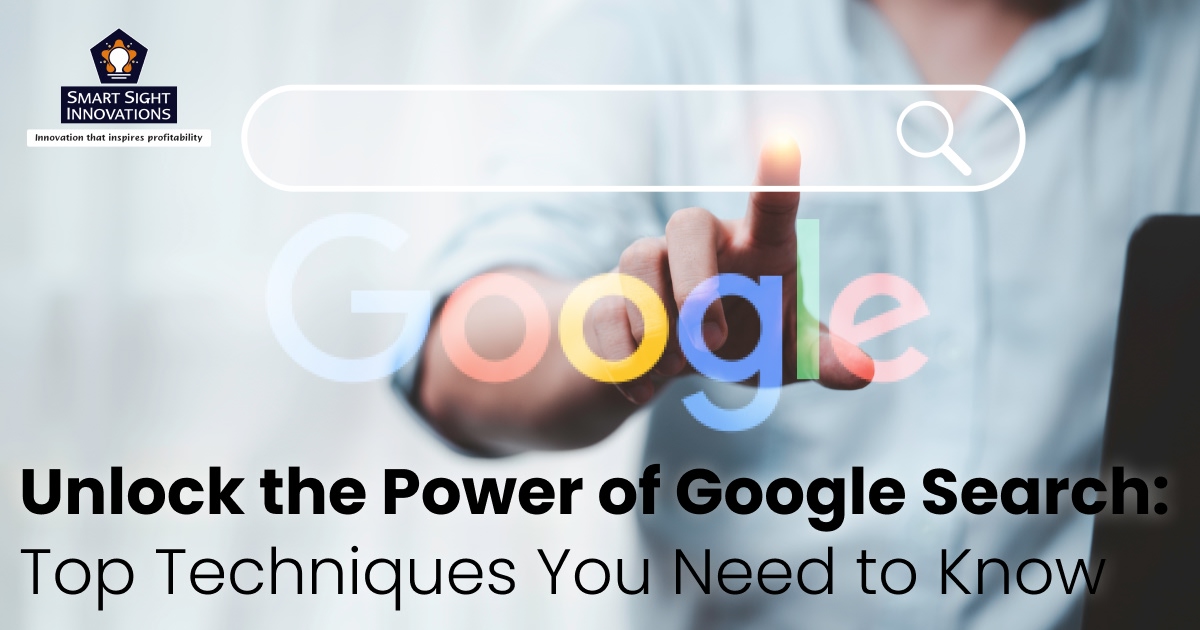
Google Search techniques are advanced strategies that help users navigate the vast web of information more effectively. These techniques are incredibly useful for streamlining research, saving time, and improving search precision. For instance, professionals can find relevant PDFs, presentations, or spreadsheets quickly, while students can easily access scholarly content. SEO specialists can analyze competitors and keywords effectively using advanced operators.
Mastering Google Search techniques empowers users to extract relevant, accurate, and targeted information effortlessly, enhancing productivity and decision-making across personal and professional contexts. Let’s explore the top Google Search techniques.
1. Phrase Search
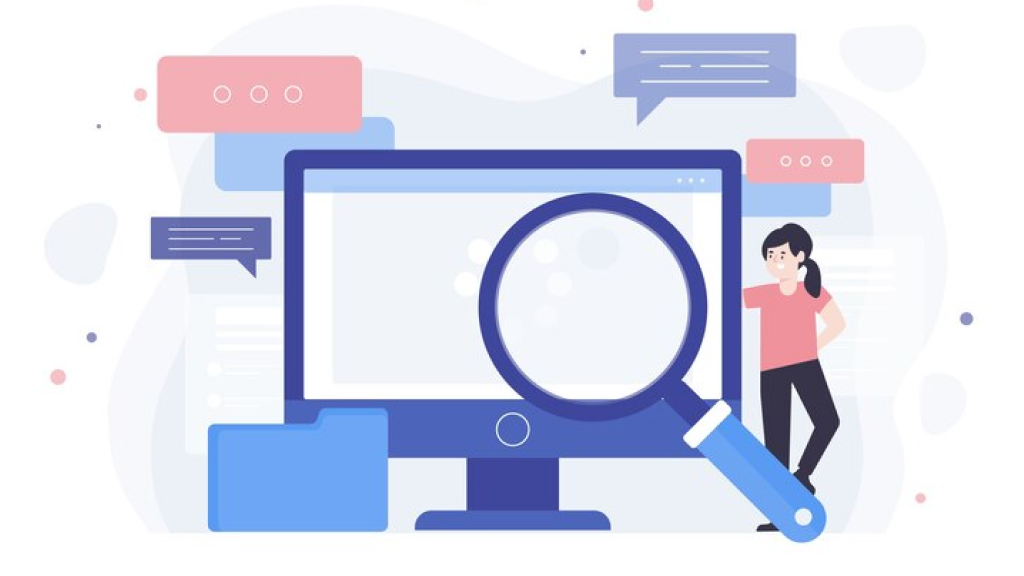
Phrase search in Google is a powerful technique that allows users to refine their search results by enclosing specific phrases in quotation marks. This method ensures that Google returns pages containing the exact wording in the specified order, making it particularly useful for finding precise information such as quotes, song lyrics, or specific terms within articles.
When you want to find an exact phrase, place it within quotation marks. For example, searching for “climate change” will return results that contain that exact phrase.
Some of its key benefits are:
- By searching for phrases in quotes, users can filter out irrelevant results and focus on content that matches their query exactly.
- This technique helps in locating specific information quickly, saving time and increasing the efficiency of searches.
- Whether looking for academic references, verifying quotes, or finding particular content within lengthy documents, phrase searching is a versatile tool.
2. Minus Sign
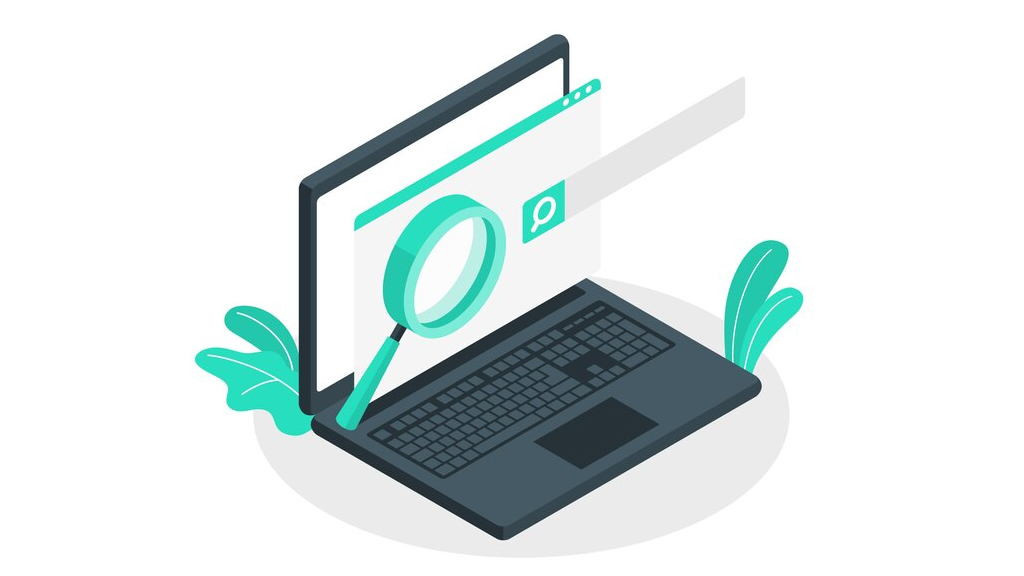
By using the minus sign (-) in your Google searches, you can significantly enhance your ability to find precise information and streamline your online research process.
How to use the minus sign?
- Place a minus sign directly before the term you want to exclude. For example; if you search ‘smart home devices-Alexa’, you will get search results about smart home devices but excluding any mention of ‘Alexa’.
- For excluding multiple words, you can use multiple minus signs. For example, if you search ‘electric cars-Tesla-BYD’, you will get search results about electric cars that excludes references to ‘Tesla or BYD’.
- For excluding specific phrases, enclose a phrase in quotation marks and use the minus sign. For example, if you search ‘solar panels -high maintenance’, you will get search results about solar panels excluding those that mention ‘high maintenance’.
3. Site Search
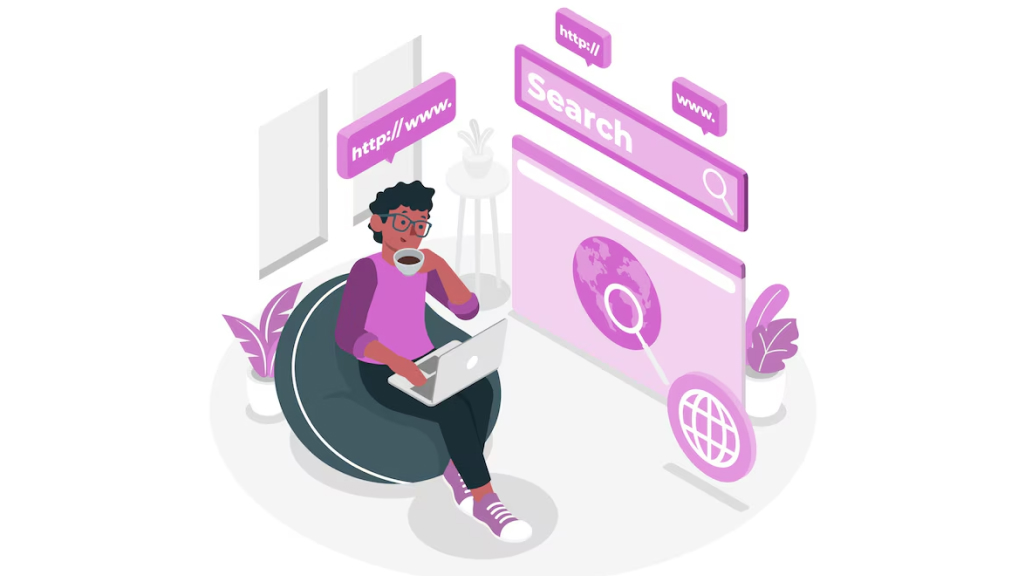
The site operator in Google Search is a powerful technique to limit your search results to a specific website or domain. It’s an essential tool for precise research, SEO analysis, and content discovery.
How to use site search?
- Use ‘site’ followed by the domain name to restrict your search to that site. For example; when you search ‘site:hubspot.com marketing’, you will get results related to ‘marketing’ specifically from the HubSpot website.
- Ensure there are no spaces between the colon and the website URL.
- To search specific subdomains, you can narrow your search by including a specific URL path. For example; ‘site:https://www.konga.com/category ps4’, you will get results related to ‘PS4’ specifically from the category page of Konga.
- Site search is particularly useful for checking how many pages from a specific site are indexed by Google or for locating specific content like contact pages or blog posts.
4. Vertical Bar
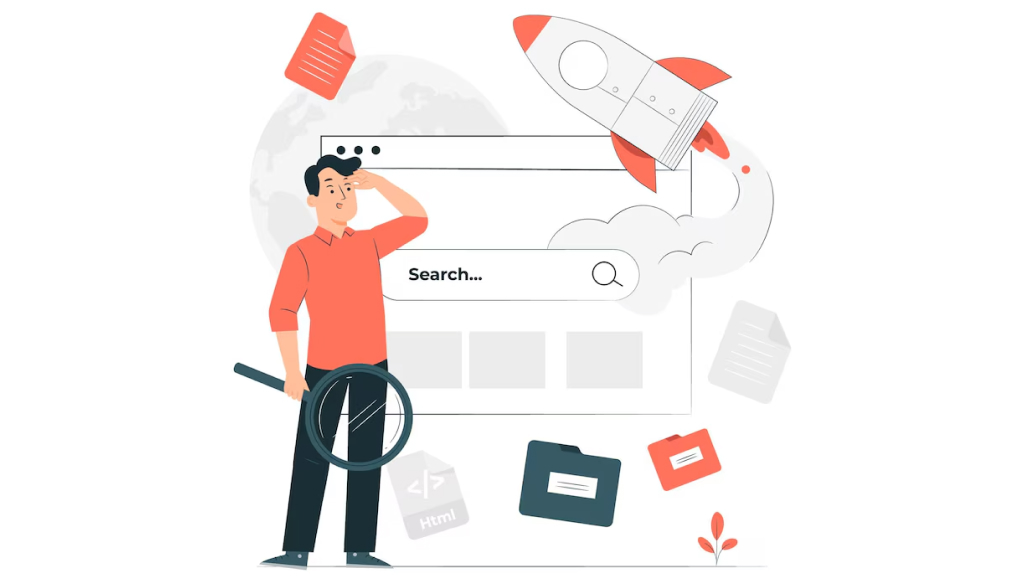
The vertical bar (|) is a Google search technique that functions similarly to the OR operator, allowing users to broaden their search results by including multiple terms or phrases.
How to use the vertical bar?
- To use the vertical bar, simply place it between two or more search terms. For example; when you search for ‘cats | dogs’, you will get results that include either ‘cats’, ‘dogs’ or both.
- You can combine the vertical bar with other search operators to refine your results further. For example; when you search for ‘best smartphones’|‘top mobile devices’, this will return results that include either phrase.
5. Double Dots
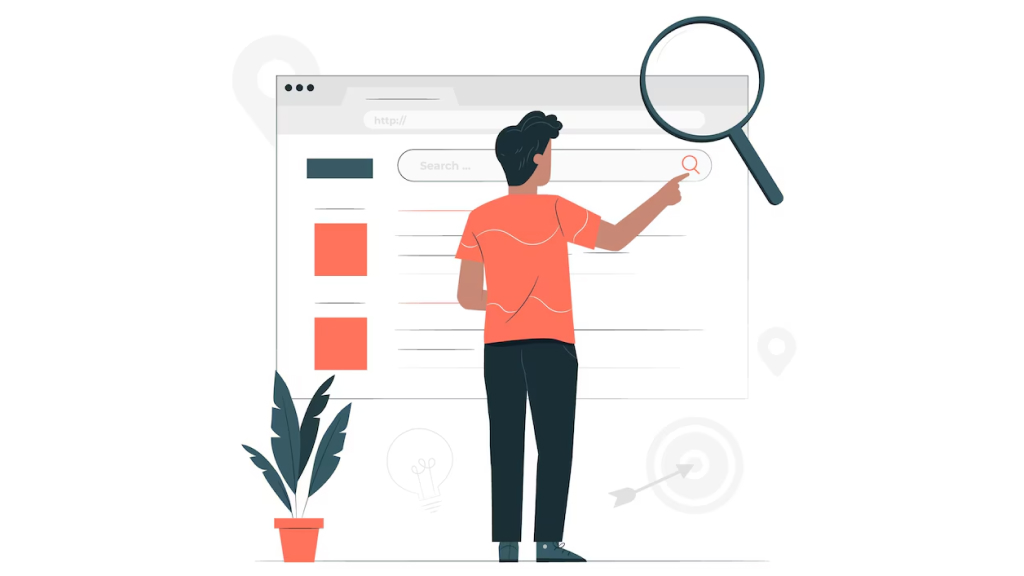
The double dots (..) in Google Search are used as a range operator to find results within a specific range of numbers. This is especially useful for searching numerical values such as years, prices, measurements, or quantities.
How to use double dots?
- When you place two dots between two numbers to specify a range, for example; ‘smartphones $300..$500’, you will get results about smartphones priced between $300 and $500.
- The double dots can be used for various types of numerical data, including searching for products within a certain price range, finding documents or events that occurred within specific years, etc.
- Using double dots quickly narrows down results to fit specific criteria, and works across multiple categories like prices, years, sizes, or any numerical range.
6. Location-Based Search
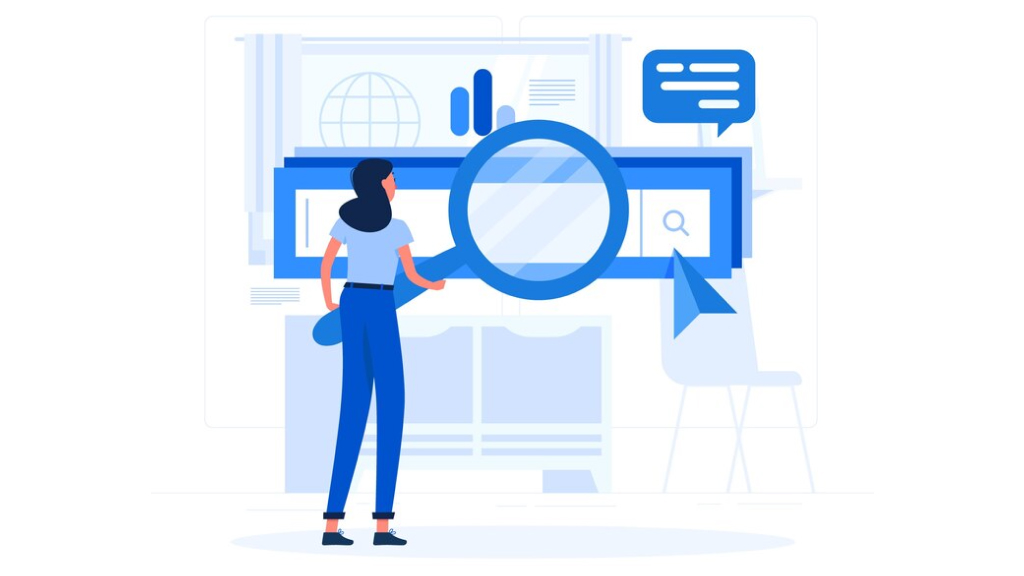
Location-based search in Google allows you to tailor your search results to specific locations, helping you find local businesses, services, or region-specific content. This technique is particularly useful for narrowing down searches based on geographical areas.
How to use location-based searches?
- When you use ‘near me’ for local searches, Google automatically detects your location and shows nearby results. For example; when you search for ‘restaurants near me’, you get a list of restaurants near your current location, often displayed with a map.
- Alternatively, you can specify a location in your query, like adding the name of a city, state, or country to your search terms. For example; ‘pizza delivery in New York’ or ‘IT jobs in Bangalore’.
- You can also combine ‘site:’ with location keywords to find region-specific content from particular websites. For example; ‘site:tripadvisor.com hotels in Paris’ or ‘site:craigslist.org apartments in Los Angeles’.
- Google uses various factors like device location (via GPS or Wi-Fi), or labeled places on Google Maps to determine a user’s location.
7. Filetype
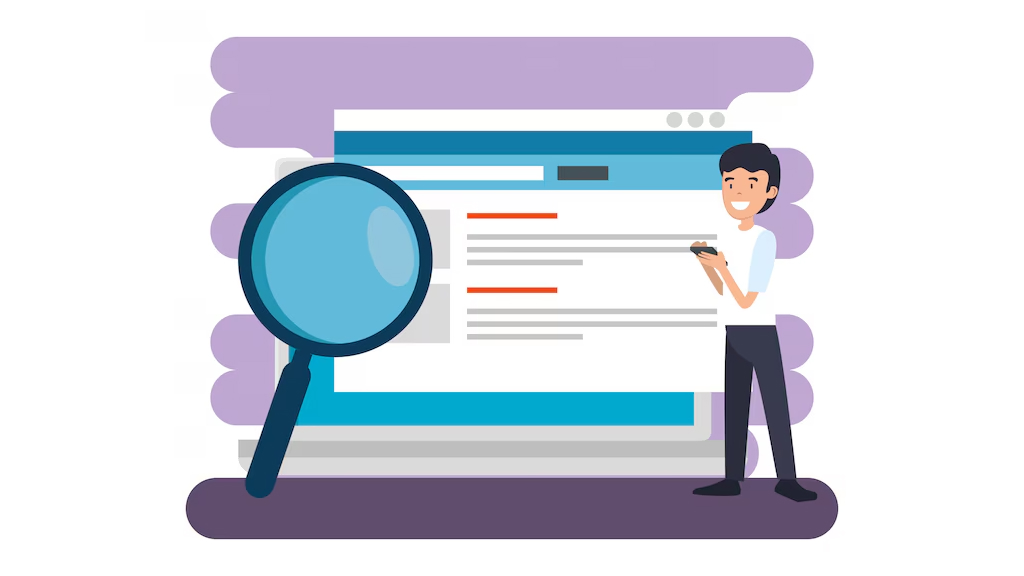
Using the filetype operator in Google searches is an effective technique for finding specific types of documents and files. This method allows users to filter search results to only show certain file formats, making it easier to locate the desired information.
How to use the filetype operator?
- To search for a specific file type, include ‘filetype:’ followed by the desired file extension in your search query. For example; to find PDF documents related to fitness, you would enter ‘fitness filetype:pdf’.
- You can search for multiple file types in one query by using the ‘OR’ operator. For example; to find documents about solar energy in either Word or PowerPoint formats, use ‘solar energy filetype:doc OR filetype:ppt’.
- Google supports many file types, such as ‘pdf’, ‘doc’, ‘txt’, ‘ppt’, ‘png’, ‘gif’, etc.
File type helps with targeted searches and helps find resources in the exact format you need. It also helps locate academic papers, reports, or data, and in content curation by gathering high-quality, downloadable content like templates, guides, and presentations.
8. Allintitle
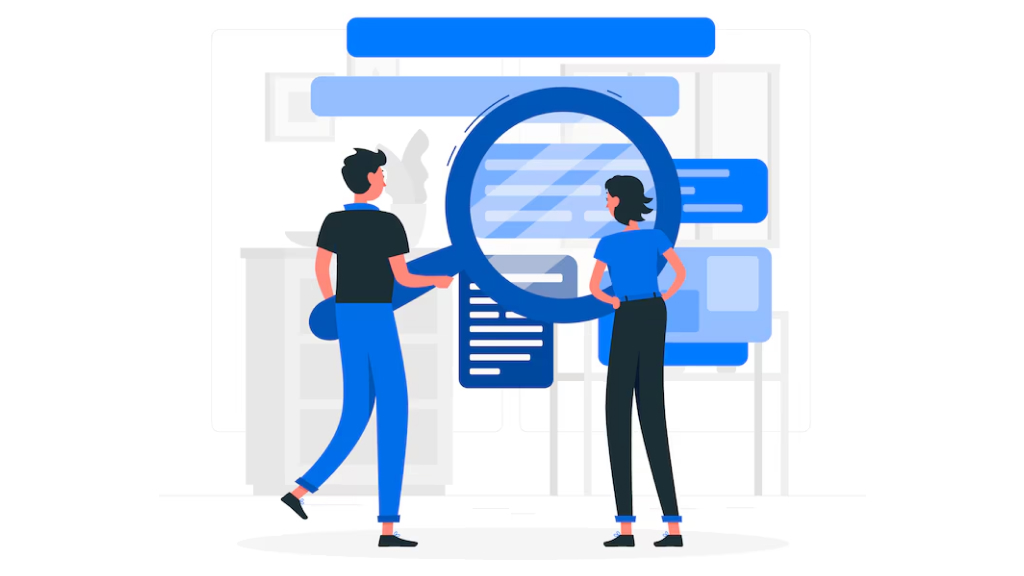
The allintitle hack in Google searches is a powerful technique that allows users to find pages containing all specified keywords in the title. This is particularly useful for narrowing down search results to highly relevant content, especially when researching specific topics or analyzing competition.
How to use the allintitle?
- To use the allintitle, start your query with ‘allintitle:’ followed by the keywords you want to include. For example; when you search for ‘allintitle:pizza is amazing’, you get results that contain all the words ‘pizza’, ‘is’, and ‘amazing’ in their titles.
- When using allintitle, do not combine it with other search operators in the same query. It is designed to focus solely on the title of the pages.
- Allintitle works not only in general web searches but also in Google Image Search and Google News, allowing you to find images or articles with specific terms in their titles.
Marketers and SEO professionals can make a competitive analysis by using allintitle to assess how many pages are targeting specific keywords, aiding in keyword research and content strategy. It assists researchers and students in finding articles or papers that are specifically focused on their topics of interest.
9. Related
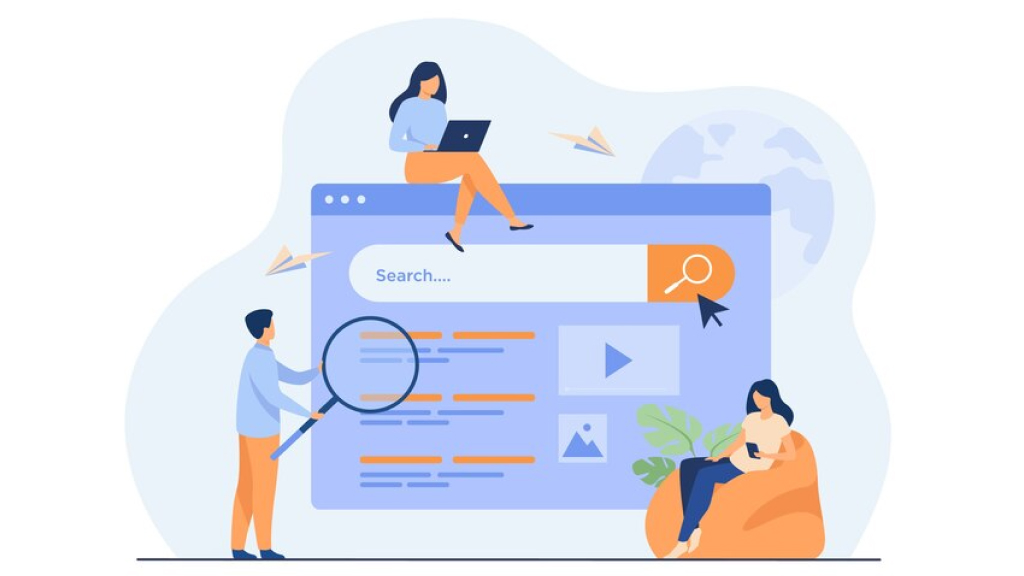
The ‘related:’ operator in Google searches is a useful technique for discovering websites that are similar to a specified URL. This operator helps users explore content and competitors within a specific niche or topic, making it valuable for research, SEO analysis, and competitive intelligence.
How to use related?
- To use the related operator, simply type ‘related:’ followed by the website URL you want to analyze. For example; ‘related:nytimes.com’ will return websites that Google considers related to The New York Times.
- To find websites related to Wikipedia, simply type ‘related:wikipedia.org’.
Researchers and marketers can use this operator to discover new resources and information related to their interests or fields. It can also facilitate the discovery of new websites that may provide valuable information or resources relevant to your interests. This hack helps identify potential competitors and similar content providers, aiding in strategic planning and market research.
10. Vs

The ‘vs’ operator in Google Search is a powerful keyword that triggers comparison-based results. Google interprets ‘vs’ as a request for side-by-side comparisons, making it especially useful for comparing products, services, technologies, or concepts.
How to use ‘vs’?
- While comparing two items; place ‘vs’ between the two items you want to compare. For example; ‘iPhone vs Samsung’, gives you comparisons of iPhone and Samsung smartphones. ‘Python vs Java’, gives you side-by-side comparisons of the two programming languages.
- In many cases, Google provides a comparison snippet at the top of the search results, offering a quick summary of key differences. For example; ‘solar panels vs wind turbines’, will give you a snippet summarizing differences in efficiency, cost, and usage.
- You can also combine with other operators and refine comparisons. For example; ‘iPhone vs Samsung site:techradar.com’. This search compares these devices specifically on TechRadar.
11. Play Games
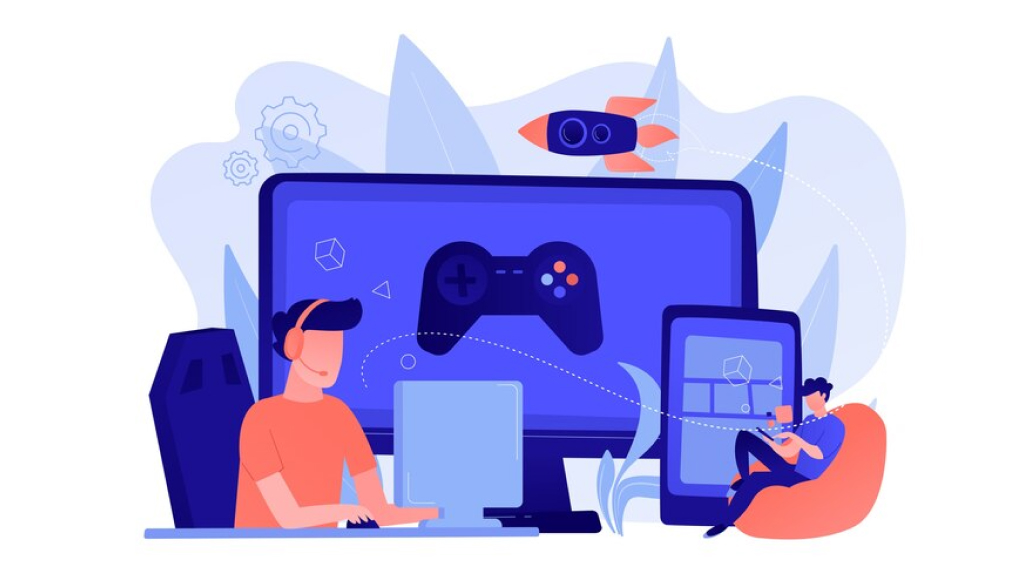
Using ‘Play Games’ as a Google search technique allows users to access various interactive games directly from the search results page without needing to download any apps.
How to use ‘Play Games’?
- Simply type the name of the game you want to play into the Google search bar. For example; for Tic-Tac-Toe type, ‘tic-tac-toe’ and play against the computer or a friend, for Pac-Man, search for ‘Pac-Man’ to play the classic arcade game.
- You can also engage in text-based adventure games by searching for ‘text adventure’. This will lead you to interactive scenarios where your choices affect the outcome.
- Google often features interactive doodles that are playable games. Searching for terms related to specific doodles can lead you to these fun experiences.













