
WhatsApp, one of the world’s most popular messaging apps, is packed with features that make communication easy, secure, and fun. From advanced privacy settings to voice and video calling, this app goes beyond simple texting.
In this article, we’ll explore eight must-know features that can enhance your WhatsApp experience, whether you’re using it for personal chats or professional communication.
8 Features of Whatsapp That You Should Know
1. Send a Message Instantly

WhatsApp’s “Send a Message Instantly” feature enhances user convenience by enabling faster communication without navigating through the app’s interface. One of the most popular ways to achieve this is through Quick Reply, where users can respond to messages directly from notifications without opening the app.
This feature is convenient for quick responses while multitasking. This feature is available on both Android and iOS devices, streamlining the messaging experience. Here’s how to use the WhatsApp Quick Reply feature:
- When you get a message, it will appear as a notification on your device’s notification bar.
- On Android, swipe down on the notification to reveal the reply option. On iOS, press and hold the notification.
- Once you see the “Reply” button, tap it. A text box will appear directly in the notification.
- Enter your response in the text box and Send the message.
Additionally, the WhatsApp Shortcuts on Android allow users to create direct chat links on the home screen for contacts or groups, making it easier to send messages with a single tap.
For Android users, WhatsApp Widgets offer a similar function by displaying recent chats on the home screen, enabling quick access for instant communication. These features collectively reduce response time and make messaging more efficient, especially for those who frequently communicate with specific contacts or groups. It’s a handy tool for users looking for faster, uninterrupted interactions.
2. Create Your Own Stickers

WhatsApp’s Create Your Own Stickers feature allows users to add a personal touch to their conversations by creating custom stickers. This feature, available in WhatsApp Web and mobile apps, enables users to design unique stickers from their own photos or images.
To create stickers, users can simply select an image from their gallery, crop or adjust it, and add optional text or emojis to enhance the sticker’s look.
On WhatsApp Web, there’s a built-in sticker maker that allows for easy editing and customization. On mobile, third-party apps are often used for creating stickers, which can then be imported into WhatsApp.
These stickers can be organized into packs and shared with contacts during chats. Custom stickers are a fun way to express emotions, highlight moments, or add creativity to everyday conversations, making messaging more engaging and personalized for users.
3. Search or Ask Meta AI

Search or Ask Meta AI is an exciting new WhatsApp feature that integrates artificial intelligence directly into chats, providing users with instant, intelligent responses to queries. Powered by Meta’s advanced AI models, this feature allows users to quickly search for information, ask questions, or get assistance without leaving the app.
It enhances WhatsApp’s utility by combining messaging with an AI-driven search engine.
To use this feature, users can simply type a question or a search query in a chat window and tag Meta AI, prompting an intelligent response within seconds. This can range from answering general knowledge questions, getting real-time updates like weather or sports scores, or even performing specific tasks such as setting reminders.
The AI system is designed to understand context and provide accurate, detailed answers, making it a helpful assistant in daily conversations.
This feature is particularly useful for multitasking, as users no longer need to switch between apps to look up information. Instead, Meta AI provides everything within the chat interface, boosting convenience.
Whether for casual inquiries, work-related queries, or quick information gathering, Search or Ask Meta AI makes the WhatsApp experience smarter, faster, and more productive.
4. Use the “Undo Delete for Me”

WhatsApp’s Undo Delete for Me feature is a useful addition that provides a safety net for users who accidentally delete a message just for themselves instead of for everyone in a chat. This feature allows users to quickly reverse the action, restoring the message to their chat window.
Typically, when deleting a message in WhatsApp, users are given two options: Delete for Me and Delete for Everyone. If you mistakenly choose Delete for Me but meant to remove the message for everyone, the Undo Delete for Me feature can come to your rescue.
It gives users a short window of time, usually a few seconds, to undo the deletion and bring the message back to the chat. This prevents the inconvenience of losing important information that was meant to be kept.
To use it, simply press Delete for Me and watch for the Undo button that appears at the bottom of the screen. Tapping it will immediately restore the message.
This feature adds a layer of flexibility and control, ensuring that accidental deletions don’t result in losing critical messages. It’s a handy tool for improving the messaging experience and preventing potential mistakes.
5. PIN Important Messages

WhatsApp’s PIN Important Messages feature allows users to keep essential conversations easily accessible by pinning them at the top of their chat list. This is particularly useful for those with numerous chats, helping them quickly find important messages from key contacts or groups without scrolling through long lists.
To pin a chat, users can simply tap and hold the conversation they want to prioritize and then select the Pin option from the menu that appears. The pinned chat will then remain fixed at the top of the chat list, even as new messages arrive in other conversations.
On WhatsApp, users can pin up to three chats, ensuring their most crucial conversations are always at hand. This feature is a great organizational tool for both personal and professional use.
Whether it’s a chat with close family members, a work-related group, or a conversation containing essential information, pinning helps users stay focused on what matters most. It reduces the need for constant searching and scrolling, making communication more efficient.
The PIN Important Messages feature enhances productivity and helps users manage their time and interactions more effectively, keeping the most important chats in sight at all times.
6. Password Protect Your Chats With Chat Lock
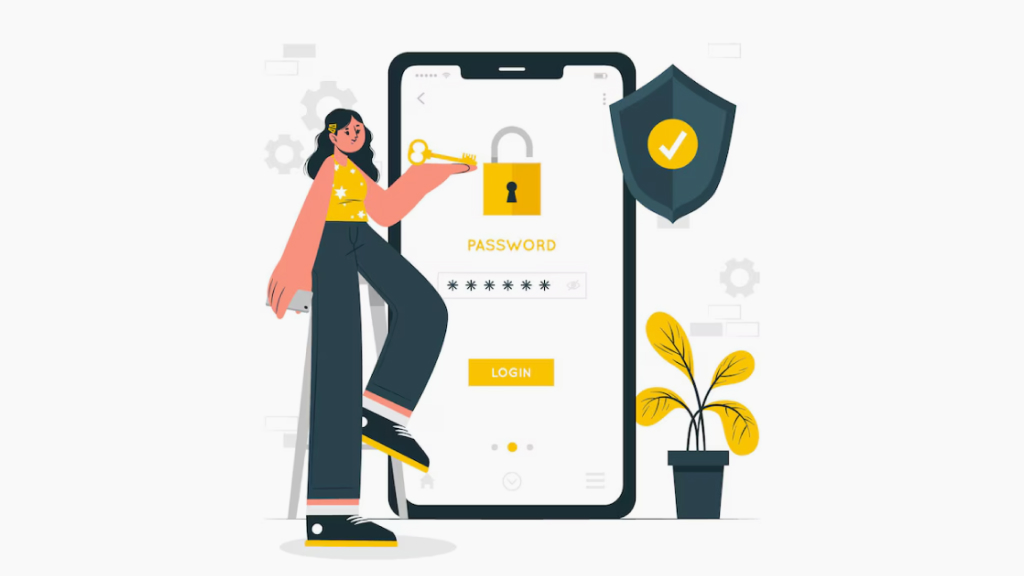
WhatsApp’s Chat Lock feature offers an additional layer of privacy and security by allowing users to password protect specific chats. This feature is designed for those who want to keep sensitive conversations private, ensuring that only the person with the correct password, fingerprint, or face ID can access the locked chat.
To use Chat Lock, users can open the chat they want to protect, tap the chat name or group name at the top, and select the Chat Lock option. They can then set a password or enable biometric authentication (fingerprint or face recognition) to secure the chat.
Once locked, the chat will be hidden from the main chat list and moved to a separate, password-protected folder. Notifications from locked chats are also hidden to maintain privacy, showing only that a message was received without revealing the content.
This feature is especially helpful for those who share their device with others or want extra security for certain conversations, such as work-related or personal discussions. Chat Lock ensures that even if someone gains access to the device, they won’t be able to read protected chats without the set password or biometric authentication, adding a crucial safeguard for private communications.
7. Design Your Own Avatar

WhatsApp’s Design Your Own Avatar feature allows users to create personalized digital avatars for use within the app, adding a fun and creative element to messaging. This feature gives users the ability to craft a unique, cartoon-like version of themselves, which can be used as a profile picture or shared as custom stickers in chats.
It adds a playful and expressive way to communicate with friends and family.
To design an avatar, users can access the feature within WhatsApp settings, under Avatar. From there, they can customize various aspects of their avatar’s appearance, including skin tone, hairstyle, facial features, clothing, and accessories. The creation process is intuitive, with multiple options to reflect a user’s personal style and individuality.
Once created, the avatar can be used across WhatsApp in several ways. Users can set it as their profile picture or send it as expressive stickers that mirror emotions or reactions in conversations.
The Design Your Own Avatar feature not only enhances personalization but also offers a dynamic way to engage in chats. It allows users to communicate in a more visually rich and personal manner, making interactions on WhatsApp more engaging and fun while showcasing individual creativity.
8. Using Two Accounts Simultaneously

WhatsApp’s Using Two Accounts Simultaneously feature allows users to operate two separate WhatsApp accounts on the same device, enhancing convenience for those who manage personal and professional conversations separately. This feature, commonly found on dual-SIM phones, caters to individuals who need to maintain different accounts without switching devices or logging in and out constantly.
To enable this feature, users with dual-SIM phones can assign a different phone number to each WhatsApp account, using one for personal chats and the other for business or other purposes. Many Android devices now support this option through built-in App Cloning or Dual Apps features, which allow users to run two instances of the same app, such as WhatsApp, simultaneously.
For iPhone users, though this feature is not natively supported, WhatsApp Business can be used as a secondary account, allowing for two WhatsApp accounts on one device.
This dual-account feature provides flexibility, ensuring that personal and professional conversations remain separate while still being accessible from one device. It eliminates the need to carry multiple phones and makes managing various conversations much easier and more organized. This is especially useful for business owners or professionals juggling work and personal communications seamlessly.













