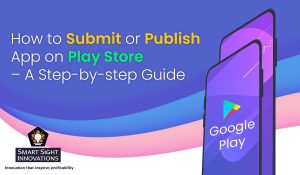 Synopsis: You created an app. Now the task is how to submit it on the play store. Submitting an app to the Google Play Store means you publish your apps to millions of mobile users worldwide. As soon as your app is discovered, it generates revenue and strengthens your business presence globally. If you know how to submit and publish an app on the Google Play store, then you are on the right track. A smooth and fast way is the key to success in making your app discoverable without any hassles.
Synopsis: You created an app. Now the task is how to submit it on the play store. Submitting an app to the Google Play Store means you publish your apps to millions of mobile users worldwide. As soon as your app is discovered, it generates revenue and strengthens your business presence globally. If you know how to submit and publish an app on the Google Play store, then you are on the right track. A smooth and fast way is the key to success in making your app discoverable without any hassles.
Given that users and their mobile phones are inseparable, businesses have successfully capitalized on this opportunity by developing apps for almost everything. Almost all retail stores have mobile apps to engage their audience. So if you are planning to launch your mobile app, knowing how to publish an app to the app store for free can help reach billions of users.
Step 1 – Creating a Google Developer account
One must do it at the beginning of the app development process. Not registering a Google Developer account means that you cannot publish your app on the Play Market.
You can use any one of your existing Google accounts or create another one to sign up for a Google Developer account (whether a personal or corporate account). It helps you easily transfer your app to another app anytime in the future.
This process includes signing a Google Play Developer Distribution Agreement, providing certain personal information and a one-time registration fee of $25.
Step 2 – Adding a merchant account
If you have ideas for selling paid apps or in-app purchases, you’ll need to create a Google merchant account. This way, you can manage app sales and your monthly payments and even analyze sales reports.
When you finish creating your merchant profile, the developer account is automatically linked to it.
There are two major app stores, Google Play Store and Apple App Store. Choose a leading application development firm where the developers follow all the App Store guidelines.
Step 3 – Document preparation
Documentation also requires some work, especially for the legal part. You can start preparing in advance for the End User License Agreement (EULA) and Privacy Policy. For reference, you can take documents from similar apps and create your own based on them. Or ask a lawyer to draft everything anew.
The EULA is an agreement between you (the owner) and the users of your product. It includes info such as:
- License fee
- Things users can and cannot do with the app
- Intellectual property information
In the Terms of Use or Terms and Conditions, explain what services you provide to users and how you expect them to behave in return.
Google doesn’t ask for terms of use, still, it’s better to publish them. You can also create a document to add the Privacy Policy and Terms of Use.
In the Privacy Policy, ensure the following information:
- List of personal data collected, processed and used through the App
- Collected technical information about the device and the installed OS
- Functional features of the application, whether paid or free
- Company registration address and the location of the app copyright holder
- The legal system and laws that apply in case of disputes
- Membership Terms
- Citizenship of most application users
- Age criteria and display of specific content
Step 4 – Studying Google developer policies
You know your product concept. Now, make sure that all features of the app align with Google Developer Policies. These documents describe how apps need to be developed, updated, and promoted to support the Store’s high-quality standards.
If Google determines that your product violates some policy terms, it may be rejected, blocked, or even removed from the Play Store. In addition, multiple and repeated violations may result in the termination of the developer account. So, study carefully about:
- Rules on intellectual property
- Rules on monetization and ads
- Privacy, security and deception regulation
- Spam and minimal functionality
- Restricted content definition
- Store listings and promotions
Google constantly works on its policies. That’s why it’s essential to monitor changes and stay updated with your app even after it’s released.
Step 5 – Technical requirement part
Before moving on to the upload part, you need to check on:
- An exclusive bundle ID
Specify the package name in your app manifest. The package name should be appropriate for your app idea as you cannot change it after distribution. Release a signed app with a certificate:
An app is digitally signed with a developer’s certificate. The certificate identifies the app’s creator, and it cannot be re-processed.
- App size
Google sets an app size limit for uploaded files: 100MB for Android 2.3 and higher and 50MB for older Android versions.
If your app exceeds this size limit, you can switch to the APK extension file.
- File format
Google accepts two possible release formats: app bundle and .apk. .aab is most preferred. For this format, you must have a Google Play app subscription.
Step 6 – Creating an application in Google console
You have the file all set to upload. Now create a new application in your developer account by following the steps:
- Access the All Applications tab in the Menu
- Choose an option Create Application
- In the drop-down Menu, choose the default language for the app
- Add a short app description that you can edit later
- Tap on Create
You now go to the store entry page to add data about the application.
Step 7 – Store listing
Also, prepare for store listings. It contains essential information for App Store Optimization (ASO) and gives users more information about your app before downloading it. You may need some effort in this, so start preparing for the following:
- Product Description
- Screenshot
- Tag
- Localization
- Contact details
- Privacy policy, etc.
Step 8 – Content rating
You must avoid your app having a mark as an unrated app (which may lead to its removal), so pass a rating questionnaire or survey.
The information given in the questionnaire should be accurate. Any misinterpretation of the app content may result in suspension or removal of your play store account. After completing the survey:
- Click on Save Questionnaire
- Click on Calculate Rating
- Click on Apply Rating to fix the rating
Now proceed with the pricing and distribution part.
Step 9 – Pricing the application
In this section, you need to fill in the following information:
- Is your app free or paid?
- Where the app will be available (Select country from the list)
- Will your app be available only on specific devices?
- Does the app contain sensitive content (not suitable for children under 13)
- Whether your app has ads?
You can convert your paid app to free later, but you can’t do the reverse. If you decide later that you want to distribute it for money, you’ll need to create a new app.
Step 10 – Upload APK and send for a review
Proceed to the App Releases section found on the left side. You will get three options to publish the app, viz. Production, Beta and Alpha.
Start with the alpha or beta version. On passing the review process, your app will not be open to everyone on the play store, because
- The alpha version assumes closed testing and is available only for testers.
- Beta version means anyone can join your testing program and send feedback.
Pre-release testing lets you get feedback, test your app with a wider audience, and fix problems before making the app public. If you later decide to convert the Alpha or Beta version to a Production type, it will take time to go through another review round. Once you have selected the release type, follow the steps below:
- Select Manage (Production/Beta/Alpha)
- Click Edit Release
- Upload APK or App Bundle
- Click Review to confirm any changes.
Submit your app for review by pressing Start Rollout for Production.
Final Thought
Now you know how to publish an app. Proper mobile app development solutions can help you get the most out of your new application. Plus, they’ll help make sure it’s interesting enough to download.
You also need to make sure that you invest rightly to make your app last longer. By refining and upgrading it and evaluating its performance, your app can become a better product for your customers.












