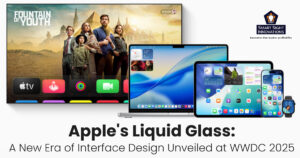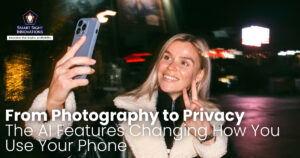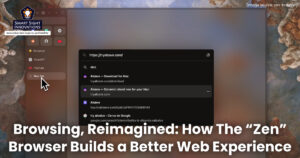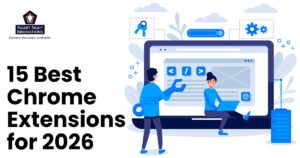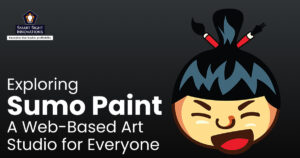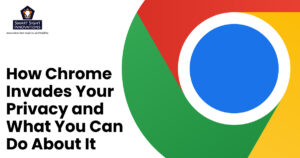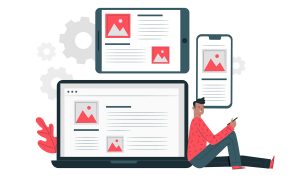 App Clips provide app-like functionality on multiple iOS devices such as iPhones and iPads without having to download an app. This provides users with multiple functionalities such as previews to games, paying for parking and other products.
App Clips provide app-like functionality on multiple iOS devices such as iPhones and iPads without having to download an app. This provides users with multiple functionalities such as previews to games, paying for parking and other products.
Introduced along with Apple’s iOS 14 update, App Clips are snippets of an app that highlight its main aspects based on the type of app it is. This gives users a preview of what they can expect from the app and makes access to specific features easier.
iOS App Clips are usually under 10MB in size making it easier to launch without the need to find on your device or download it from the App Store. Both these tasks are time consuming, which can be avoided using App Clips. These will directly take users to the part of the app that needs to be seen such as a parking payment page, without having to browse through multiple pages.
What are App Clips?
App Clips let you use part of an app without downloading it entirely, which is great if you only need to use an app once, and quickly.
App Clips are useful in circumstances where you wish to use an app only as a one-off such as Apple Pay that is completely supported. With this, users can launch an App Clip, complete a transaction using Apple Pay and move on to the next thing as against having to open the app store, search for the app, download it and then use it for your purpose. Many times this will involve an additional step of having to login as well. App Clips streamlines the entire experience.
Where to find App Clips?
Many custom mobile app development companies build apps that are compatible with multiple screen sizes. Websites mention whether they are compatible with App Clips at the top of their pages by showing an “Open” the App Clip option.
Direct links to App Clips are provided by many websites as well. Apps such as Messages have incorporated a full description of how clips work. App Clips are also displayed in real world items like parking meters and fuel stations which can be utilized by scanning Apple’s own App Clip codes (similar to QR codes) using a mobile phone or tablet.
In addition to App Clip codes, Apple also supports Quick Response (QR) codes. Apple devices also utilize Near Field Communication (NFC) technology when an Apple device is in close proximity to NFC devices. The entire process takes a maximum of 30 seconds although most of the time this happens instantly depending on multiple factors such as connectivity and the app performance.
In practice, any app that can be rendered in bare minimum contextual screens (usually a maximum of two screens) can work as an App Clip.
Some of the broad purposes that an App Clip serves are:
- It gives users a brief idea about the functionalities of an app without having to download it onto the device.
- It provides a disclaimer about all the user permissions required to use the App Clip, and gives users the option to turn them off, which is a very important feature. App Clips in iOS 14 have limited permissions and instills confidence with its robust privacy features.
- It displays a call-to-action button to inform users about its functionalities such as to pay, buy etc.
- It also directs users to the full version of the app in case the user wishes to download it fir further use.
App Clips are the latest feature that many iOS mobile app development companies are leveraging to increase engagement and provide value to users by avoiding a cumbersome experience. You can also build an App Clip for your app by contacting the experts at Smart Sight Innovations.